Follow our step by step guide of how to create an account to read and send e-mails from your computer. Do you already know how, click the box below for account settings.
Account settings for e-mails
To add your e-mail address in a program, you need the following data.
Need more help than that? Follow the guide with pictures below.
Need more help than that? Follow the guide with pictures below.
Username: your e-mail address
Password: your password
Incoming server: m.work2go.net
IMAP-port: 993
Safety Type / authentication: SSL
Utgoing smtp-server: m.work2go.net
Smtp-port: 465
Safety Type / authentication: SSL
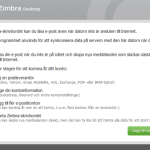 1. Start ZD Work2Go Mail> Add new account at the bottom right.
1. Start ZD Work2Go Mail> Add new account at the bottom right.
Click image for full version.
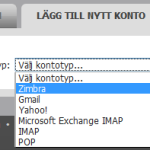 2. Select account type: Zimbra.
2. Select account type: Zimbra.
Click image for full version.
Account Name: The name that appears as the sender.
Email address: Your e-mail address.
Password: password.
Incoming mail server: m.work2go.net
Port: 443
Security SSL.
Finish by clicking Confirm > Save.
Click image for full version.



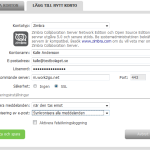
Comments are closed.