Click on the icon above for guides on each program
Common questions about
Good to know when using an e-mail program
If you want to be able to work with your e-mail in an e-mail client on a computer, mobile or tablet, you can create an account for it. Use IMAP as the account type because POP3 downloads and removes your emails from Work2Go’s server and saves them to your hard drive instead. There is a lot to think about and good things to know when you want to work with your e-mail in an e-mail client, click + to read more.
Read more about
Use IMAP
It’s not only easy with IMAP, it’s also secure. Regardless of whether your mobile phone has been stolen or your computer has crashed, all your e-mails are in safe custody, saved on Work2Go’s server. Got a new computer? Then set up the account on your new computer and all, new and old, messages are available again. If, on the other hand, you had a POP3 account in your old computer, you would first have had to make a backup copy of the old e-mail messages, which you then had to import into your new computer, in order to be able to access them in the future.
Link the program e-mail folders with Work2Go's server
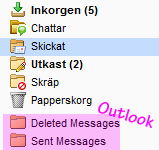 Some e-mail programs create folders for example, the messages you send or delete. This usually does not seem so clear when you open the email application on your computer. But if you would log into your account in a Web browser, you see clearly folders such as called sent and deleted messages.
Some e-mail programs create folders for example, the messages you send or delete. This usually does not seem so clear when you open the email application on your computer. But if you would log into your account in a Web browser, you see clearly folders such as called sent and deleted messages.
But does it matter so much then? Well, if you, for example, send and delete e-mails on your mobile and in a browser, it gets a little messy. E-mail you send from your mobile will be put in the extra created Sent folder at the bottom among your folders in the web interface. But if, however, you send e-mail from the web interface, ports sent message in the Sent folder. Do you want to later find an e-mail message that you sent when you are logged into the web interface, you will not find the message in your phone’s Sent Items folder, but it created an additional folder further down in the list of folders. But why do Work2Go this? It is not Work2Go that creates the extra folders, but the technology itself that handles IMAP.
The solution
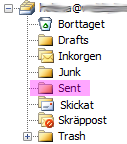 In the e-mail application’s settings, you can link the folders in the program with those on Work2Gos server. In Outlook, go to the account settings and then to more settings. Select each Work2Go folder. Move any messages that are in the old extra folders first and then delete the folders, they are at the bottom of the list of your folders in the inbox, both in Outlook and in the web interface. But how do you know which sent folder that are Work2Gos? Well, usually they look like simple folders without any additional symbol.
In the e-mail application’s settings, you can link the folders in the program with those on Work2Gos server. In Outlook, go to the account settings and then to more settings. Select each Work2Go folder. Move any messages that are in the old extra folders first and then delete the folders, they are at the bottom of the list of your folders in the inbox, both in Outlook and in the web interface. But how do you know which sent folder that are Work2Gos? Well, usually they look like simple folders without any additional symbol.
The disadvantage of POP3 that save all e-mails on a computer
However, if you only manage your e-mail on one computer and not have any need to access your e-mail in more places, the POP3 accounts is a good idea, then you never have to think about account limitations. But it is probably the only advantage of POP3 accounts.
The risk with this is that if the computer you have your e-mail would fail, and you have not made a backup copy, you lose all your emails. Then it does not matter that we make backups of your account, because all e-mail anyway disappear from Work2Gos server and then also in the web interface, as soon as you launch your email program on your computer.
A fairly good solution
Configure your e-mail program so that messages are stored on the server, e.g. 30 days or more when available. In Outlook, you can find this setting when you go into your account settings > more settings > the advanced tab.


