This guide shows you how to add an account to manage e-mail, contacts and calendar on an Windows Phone.
This requires Work2Go Pro
If you don’t have Pro today, you can upgrade by contacting our support.
Not interested of upgrading? Follow the guide Add e-mail account in… instead.
Not interested of upgrading? Follow the guide Add e-mail account in… instead.
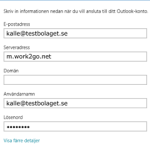 Click settings > E-mail > Add account > Outlook.
Click settings > E-mail > Add account > Outlook.- Fill in your e-mail address.
- Server address: m.work2go.net
Domain – Leave this box empty! - User name: your e-mail address (e-mail address that you use when you log into your account in a browser).
- Password: your password.
- Click connect.
Click image for full version.
If it doesn’t work
- Test your username and password on www.work2go.net.
- Check all the settings in your phone again.
- Are you unsure if you have Work2Go Pro or not? Contact our support.



Comments are closed.