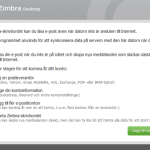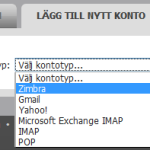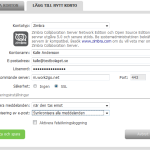Can’t send e–mail from your computer? Go through the steps below to check the settings.
- Do you have the correct username and password?
Test them by logging in to your Work2Go in a browser: work2go.net
- Your account is not full already, is it?
Hold your cursor over your name in the upper right corner of Work2Go to see your account size. - Open ZD Work2Go Mail and go through all the settings for the account and re-enter the password. Check the box for Username and password required to send mail.
If the above did not help, contact our support.