If you also want to be able to work with your e-mail in an e-mail program on a computer, mobile or tablet, you can create an account for it. We recommend you to use IMAP as account as POP3 download and delete your emails from Work2Gos server and saved on your hard drive instead. There is a lot to think about and good things to know when you want to work with their e-mail in a mail application, we would like to share with you.
Access all your e-mails wherever you are with IMAP
Create an IMAP account in your email program for your Work2Go account. Then you are not dependent on a single computer for reading and sending e-mail. If you create IMAP accounts you can create on your computer at work, one on your computer at home, one on the phone and on your tablet. And if you go away somewhere without having any of the computers or mobile with you, you can log into your account in a Web browser, on any other computer. Where and how you log into your account when you create IMAP accounts, it looks the same and you always have access to all folders, including folders that someone else has assigned to you.
Linking the program’s e-mail folders on the server Work2Gos
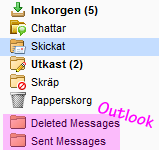
Some e-mail programs create folders for example, the messages you send or delete. This usually does not seem so clear when you open the email application on your computer. But if you would log into your account in a Web browser, you see clearly folders such as called sent and deleted messages.
But does it matter so much then? Well, if you, for example, send and delete e-mails on your mobile and in a browser, it gets a little messy. E-mail you send from your mobile will be put in the extra created Sent folder at the bottom among your folders in the web interface. But if, however, you send e-mail from the web interface, ports sent message in the Sent folder. Do you want to later find an e-mail message that you sent when you are logged into the web interface, you will not find the message in your phone’s Sent Items folder, but it created an additional folder further down in the list of folders. But why do Work2Go this? It is not Work2Go that creates the extra folders, but the technology itself that handles IMAP.
The solution
In the e-mail application’s settings, you can link the folders in the program with those on Work2Gos server. In Outlook, go to the account settings and then to more settings. Select each Work2Go folder. Move any messages that are in the old extra folders first and then delete the folders, they are at the bottom of the list of your folders in the inbox, both in Outlook and in the web interface. But how do you know which sent folder that are Work2Gos? Well, usually they look like simple folders without any additional symbol.
Why IMAP is safer
It is not only more carefree with IMAP, it is also safer. Whether your phone is stolen or your computer has crashed, all your e-mails are always securely saved on Work2Gos server. Or if you have a new computer. Then it’s just to add a new account on your new computer and all, new and old, messages are available there again. If you have a POP3 account on your old computer you would need to take a backup of the old e-mail messages, which you then have to import to your new computer.
The disadvantage of POP3 that saves down all e-mails on a computer
However, if you only manage your e-mail on one computer and not have any need to access your e-mail in more places, the POP3 accounts is a good idea, then you never have to think about account limitations. But it is probably the only advantage of POP3 accounts.
The risk with this is that if the computer you have your e-mail would fail, and you have not made a backup copy, you lose all your emails. Then it does not matter that we make backups of your account, because all e-mail anyway disappear from Work2Gos server and then also in the web interface, as soon as you launch your email program on your computer.
A fairly good solution
Configure your e-mail program so that messages are stored on the server, eg 30 days or more when available. In Outlook, you can find this setting when you go into your account settings > more settings > the advanced tab.
With a POP3 accounts you can’t have more folders than the inbox
Inbox is the only folder that you access if you set up a POP3 account in one computer. Sub-folders and shared folders are not available.



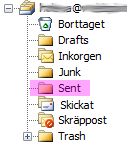
Comments are closed.