This guide shows you how to add an account for reading and sending e-mails in an Windows Phone. Do you already know how to do this? Click on the box below for the account settings.
Account settings for e-mail
To add your e-mail address in your mobile you will need following information.
Need more help than that? Follow the guide with pictures below.
Need more help than that? Follow the guide with pictures below.
Username: your e-mail address
Password: your password
Incoming server: m.work2go.net
IMAP-port: 993 (143 without SSL)
Security type/authentification: SSL
Outgoing smtp-server: m.work2go.net
Smtp-port: 465 (2525 without SSL)
Security type/authentification: SSL
Do you have Work2Go Pro? Then you can also use your Work2Go calendar and contacts in your mobile. Follow the guide for Add account for e-mail, contacts and calendar.
1. Create the account
- Go to Preferences > Mail > Add Account > Advanced.
- Enter your e-mail address and password and press Next.
- Press Internet e-mail.
Click image for full version.
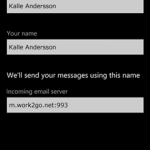 2. Add your account settings
2. Add your account settings
- Name of your account (only visible to you).
- Enter the name you want e-mails to be sent from.
- Server for incoming e-mails: m.work2go.net:993
Click image for full version.
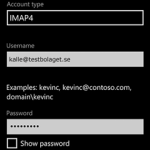 3. Select the account type IMAP
3. Select the account type IMAP
- Fill in the account IMAP4.
- Username: your e-mail address (e-mail address that you use when you log into your account in a browser).
- Password: password.
Click image for full version.
4. Adjust the settings
- Outgoing e-mail (SMTP): m.work2go.net:465
- Place a check by My server requires authentication.
- Use the same username and password to send.
- Use SSL for incoming e-mail.
- Use SSL for outgoing e-mail.
- Log into your account.
Click image for full version.
If it doesn’t work
Test your username and password on www.work2go.net and check all the settings in your phone again. Read more in Can not send or receive e-mails



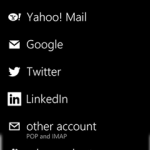
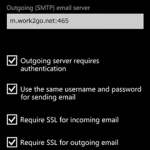
Comments are closed.