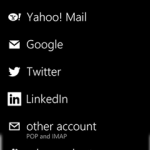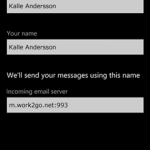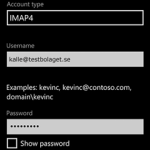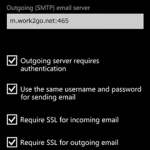This guide shows you how to add an account to manage e-mail, contacts and calendar on an Windows Phone.
This requires Work2Go Pro
Not interested of upgrading? Follow the guide Add e-mail account in… instead.
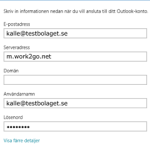 Click settings > E-mail > Add account > Outlook.
Click settings > E-mail > Add account > Outlook.- Fill in your e-mail address.
- Server address: m.work2go.net
Domain – Leave this box empty! - User name: your e-mail address (e-mail address that you use when you log into your account in a browser).
- Password: your password.
- Click connect.
Click image for full version.
If it doesn’t work
- Test your username and password on www.work2go.net.
- Check all the settings in your phone again.
- Are you unsure if you have Work2Go Pro or not? Contact our support.