Are you not receiving emails on your computer? Or you can not send? Go through the following steps to check the settings.
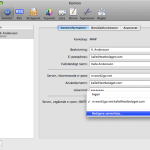 1. Check your account settings
1. Check your account settings
- Go to Mail > Settings > Account > Account information.
- Click Edit Server List.
- You can find “Server Outgoing mail (SMTP)” at the bottom of the Account Information page.
Click image for full version.
2. Delete any duplicate e-mail server
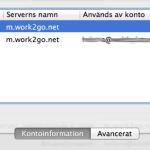 If it looks like the image, i.e. a line that only says m.work2go.net but without an email address. Click on that row (without an email address) so that it becomes highlighted, and then on the (-) minus sign down in the left corner to delete that.
If it looks like the image, i.e. a line that only says m.work2go.net but without an email address. Click on that row (without an email address) so that it becomes highlighted, and then on the (-) minus sign down in the left corner to delete that.
Click image for full version.
3. Check the mail server ports
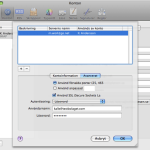 Outgoing server: Go to Advanced.
Outgoing server: Go to Advanced.
- Use port 465 (or 587).
- Use SSL.
- Fill in username and password again.
(Test your login details by signing in to your account on work2go.net)
Click OK.
Click image for full version.
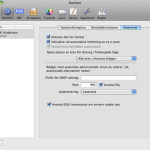 Incoming server: Go to Advanced on top of the page.
Incoming server: Go to Advanced on top of the page.
- Port: 993
- Use SSL.
- Fill in username and password again.
- (Test your login details by signing in to your account on work2go.net)
Click image for full version.



Comments are closed.