Do you often send e-mail to the same group of people? Then it can be useful to create a contact group for this.
With a contact group, it is enough to write the name of the group when sending a message to all members. Just like a distribution list, even though you don’t need to have administrator rights to create it.
- Click the arrow next to New contact > select Contact group.
- Give them a group name and select which address book to save it by Location.
- Add contacts to include in the group.
- Search for names using the search function.
- Select those to be included in the Contact Group. Multiple selection with Ctrl key.
- You can also enter email addresses in the box below. If there are multiple separate the addresses with a comma (,).
- Click Add or Add all > Save at the top left of the toolbar.
NOTE! E–mail addresses that are added to a contact group will only be saved in your contact group, not as a separate contact in any address book. A contact group is simply a list of addresses.
Show the Content
Do you already have a lot of contacts in an address book and want to avoid searching for them?
- Open the address book and select the contacts you want to add to a group.
- Right-click the selected contacts > New e-mail message.
- Now all contacts in a long row in the To field.
- Copy and paste them in the box titled “Or enter addresses below” > Add.
Show the Content
- Start by exporting a list from the address book.
- Preferences tab > Import / Export > Export.
- Type: Contacts
- Source: choose Address Book > OK > Export.
- Open the .csv file and copy the addresses.
- Go to your address in Work2Go and create a contact group.
- Add the addresses in the box at the bottom right “Or enter addresses below“.
- Add > Save.



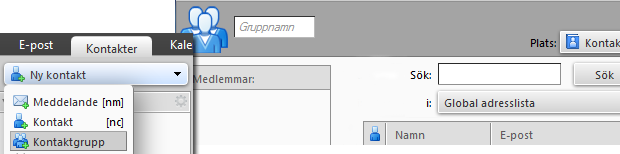
Comments are closed.