This guide shows you how to add an account to manage e-mail, contacts and calendar on an Android.
This requires Work2Go Pro
If you don’t have Pro today, you can upgrade by contacting our support.
Not interested of upgrading? Follow the guide, Add e-mail account in…instead.
Not interested of upgrading? Follow the guide, Add e-mail account in…instead.
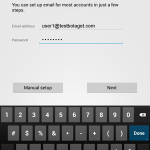 1. Create the account
1. Create the account
- Click Settings > Accounts & sync > Add account.
- Fill in your e-mail address and password.
- Then click Manually.
Click image for full version.
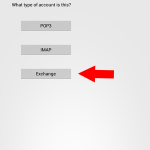 2. Select the account type Exchange
2. Select the account type Exchange
Exchange ActiveSync is a technology that was developed by Microsoft and used to send information between devices, such as Work2Go Pro server and your mobile.
Click image for full version.
3. Add your account settings
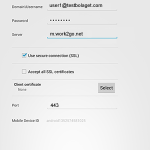 Enter your e–mail address and password.
Enter your e–mail address and password.
- Server: m.work2go.net
- Use SSL and Port 443.
- Click Next.
- Fill in an account name.
Click image for full version.
If it doesn’t work
- Test your e–mail address and password on www.work2go.net/.
- Check all the settings in your phone again.
- Are you unsure if you have Work2Go Pro or not? Contact our support.



Comments are closed.