Here we show you how to add more contacts to your address book.
Add a contact from the toolbar
- Click the arrow next to the New Message toolbar > Contact.
- If you open the Contacts tab > New contact.
- A contact form is opened to be filled in.
- Fill in the information and a picture of the person.
- Location: select which address book you want to save the contact in.
- Click Save on the toolbar in the top left corner.
The plus sign at certain fields means that you can add more information.
Add a contact from an email message
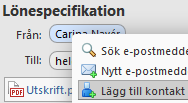 Right-click the sender of the message> Add contact.
Right-click the sender of the message> Add contact.
- The contact form is opened to be filled in. The information that was already available in the message are already filled in.
- You can add the From, To, Cc, and Bcc.
- Click Save on the toolbar in the top left corner.



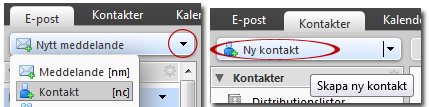
Comments are closed.