Learn how and why you should share your calendar.
Share your Calendar is useful when you want others to know your schedule. When sharing a Calendar, a copy of the original is placed in the other user’s left column and therefor one will not need to log in to the other person’s account to view it’s content.
1. Right-click the calendar > Share this calendar.
2. The “Partition Properties” opens.
3. Select with who you want to share the calendar:
Internal users or groups
The user or group must have a valid email address in Work2Go. Assign them one of the following roles:
- None: An option you use to temporarily disable access to a shared Calendar without canceling the sharing. The Calendar will still remain in the other person’s account, but they won’t be able to view its content.
- Viewer: can read the content, but can’t make any changes to it.
- Manager: has full permission to read and edit the content.
- Admin: has full permissions to read, edit, add, delete, accept or decline invitations and administrate its content.
External guests
They can only read the content of the Calendar, but can’t make any changes to it. Enter the email address of your guest and set a password.
Public
They can only read the content of the Calendar and don’t need a password for it. Hand out the URL that appears in the box below. Right-click it and select ”Copy link” to get hold of the full URL. Anyone who knows about the URL to this Calendar will be able to see its content. No one can however make any changes to it.
4. To allow users to view your private appointments, tick the box.
5. Select the type of message to be sent out to those you want to share your folder.
6. When you are finished click OK.
NOTE: Keep in mind that if you have chosen Public, you will need to notify about the URL.



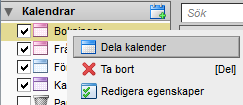
Comments are closed.