When you want to show someone else your screen (eg if you received an error message that you need help to interpret) a screenshot is always helpful.
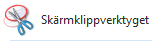 Windows 7/8
Windows 7/8
- Open the Snipping tool.
(Start > All programs > Extras > Snipping tool). - Click the arrow next to New and select the tool.
- Then pull out an area on your screen using your mouse to make the screenshot.
- Save the screenshot and attach it to an e-mail message.
Windows Vista/XP
There is a button on the computer keyboard called prt sc, print screen or something similar in the upper right corner. Usually after the F 12 key. By holding down the ALT key while pressing the Print Screen the screenshot will only contain of the current activated application window.
- Press prt sc/print screen (maybe even hold down ALT at the same time) and the screenshot is now saved as a clipboard.
- Open a new document in an image- or word processing software (such as Paint or Word) to paste your screenshot (Ctrl+V).
- Save or edit the screenshot and then attach it to an e-mail.
Mac OS
- Command + Shift + 3 – a screenshot of the entire screen.
- Command + Shift + 4 – hold down the mouse button and drag out a box to take a screenshot.



Comments are closed.