Here you can read about how to use folders and what you can do with them.
Create a folder
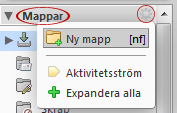 You can create new folders for your e-mails and in your briefcase in several ways.
You can create new folders for your e-mails and in your briefcase in several ways.
- Click the cogwheel on the right side of the title Folders.
- Right-click the title Folders.
- Right-click a folder > New Folder.
Give your folder a unique name
Same name of a folder located at the same hierarchical level (though in different section of Work2Go) is not allowed. A folder that you keep in the top level of the briefcase, may not have the same name as a folder located in the top level in your inbox, address book or calendar. However a folder that is on another level, can have the same name.
Edit a folder’s properties
When right-clicking a folder, you will be presented several options of what to do with the folder and its contents.
View a folder and its contents
- You can save your folders in a hierarchy. To see a folder’s sub folders, just click the arrow on the left side of the folder.
- To see how many e-mails/files are kept in a folder, or just view it’s total size, hover the pointer over the folder for a while and a pop-up will give you the information.
Keep your folders sorted
Folders are sorted in alphabetical order. You can set the order yourself by numbering them (1, 2, 3…).
If you want different colors on your folders, right-click the folder and choose Edit Properties.
Moving Folders
- In the left column where you see your folders, you can drag and drop them to the desired location.
- If it is a shared folder, it is only the owner of the folder that can change its location. Files can however be moved, if you have the permission.
- In your inbox you can also right-click the folder and choose Move.



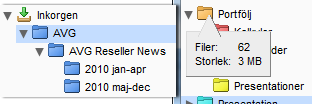
Comments are closed.