Instructions about how you first create a task list and then a task that you save in your list.
1. Create a task list
 Click the gear at Tasks> New task list.
Click the gear at Tasks> New task list.- Add a name for the list and choose a colour.
- The task list is now visible in the left column.
2. Add a task
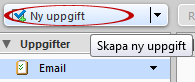 1. Click New task.
1. Click New task.
2. Fill in the details about the task.
Subject: The title.
Location: If the task should be performed on any specific location.
Priority: Set priority.
Task list: Select a list to save your task to.
3. Select the status and percentage. You change this as time goes.
4. Set start and end dates.
5. Uncheck the box if you want a reminder of this task, and fill in when you want to be reminded. Do you want a reminder to another email address, add it by clicking Configure.
6. Type in any notes in the box below.
7. Click Save at the top left when you are done.
Create a task from an e-mail
- Right-click the email and select Create Task from the menu.
- The content of the email will be added into the notes field in a new Task and now you fill in the rest of the settings so that it fits into your schedule.



Comments are closed.