Here we show you how to create an out of office message.
You can have two different ones activated at the same time.
To create an out of office message go to Preferences > out of office.
- Click Send auto-reply message when you want to activate and/or create one.
- Enter the message in the auto-reply message box.
- Specify time period.
- Check the box Show free/busy in your calendar and choose between Out of office or Busy to be shown in your calendar during this period. By default only one away message will be sent per incoming sender/e-mail address during a seven days period. Contact us if you want it to be sent out more often.
Send different reply messages at the same time
You can send two different kind of response messages at the same time.
One to your colleagues (and possibly also those saved in your address book) in the top box and another perhaps more formally in the second box. To activate the second message select the box by External Senders and choose who you want to send this message to.
- Everyone who writes to you outside your workplace, from an e-mail address with a domain other than the one you use.
- Select Anyone outside my domain except those in my contacts, if you want to send the more personal message to all your contacts and your colleagues, and the more formal message to external senders, the message in the box below.



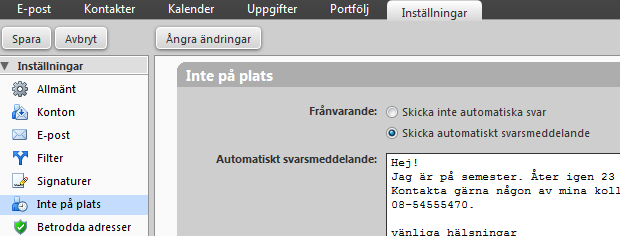
Comments are closed.