Presentation of how you can work with attachments in your account.
- E-mail may contain attached files in different formats. Some can be opened in the computer directly, while others require that any application installed on your computer to open the file, such as Word.
- Messages that contain an attachment, a paper clip next to the subject.
- Open an attached file by clicking on the file name to look at it directly.
With the Download, you can choose which program you want to open the file or if you want to save the file on your hard drive. Select portfolio adds a copy of the file in the folder you choose. Then you can choose to delete the file, which is great because it is unnecessary to have it twice in his account.
Save the downloaded attachments to your computer
- Click Download in the e-mail > select Save File.
The attached file is saved where your computer usually save downloaded files, eg in your Downloads folder or on your desktop (this can be set in your browser). - Back to E-mail and click Remove.
- Select Yes to the question Do you want to remove this attachment permanently?
- The attachment is deleted.
Responding to e-mails with attachments
Someone has added an attachment to an e-mail message and you must answer it. If you wish to send a reply without that attachment, you do not do anything but fill in the reply message. But if you want to send back a response where the attachment’s still added, you put a tick in the box in front of the file.



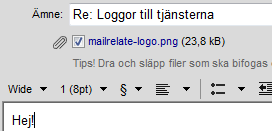
Comments are closed.