Name in the address field appears in a bubble instead of a text in which the entire e-mail address is visible. Here we tell you more about what it means and its benefits.
Bubbles are more interactive and can be moved by drag and drop and edited by right-clicking on them. The feature is enabled by default, but can be changed back to normal text on Preferences > General > Other: Bubbles.
See more details about the person in the bubble
Keep your cursor over a bubble and the person’s name, e-mail address and any other contact details and a picture will be visible, but also quick links to write a new message or schedule an appointment with the contact.
Right-click a bubble when you read e-mail
When a menu appears from where you can search for more messages from / to the person in the bubble, write a new, add the contact to your address book, add the address in a filter or visit the address of the website.
Right-click a bubble when sending e-mail
When a menu appears from where you can save / edit the contact in your address or move it to a different address field.
Drag and drop bubbles to move contacts
You can move one or more bubbles by drag and drop.
To select multiple bubbles at once, try using the Selection tool “rubber band”. Left click the white space in the field and drag a box over selected bubbles. The selected bubbles are now highlighted in blue and can now be dragged and dropped simultaneously.



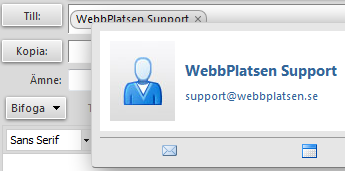
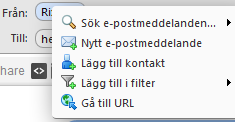
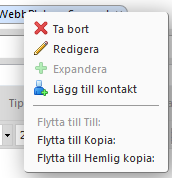

Comments are closed.