Information about the different ways you can send a picture.
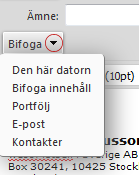 When you want to send an e-mail with a picture, you can either add the image as an attachment or set the image to be placed in the message itself.
When you want to send an e-mail with a picture, you can either add the image as an attachment or set the image to be placed in the message itself.
- Create a new message.
- Click the arrow next to Attach in the message toolbar and find the image you want to send.
Several images in one message
View image in message
Do you want the image to be placed in the message, select Insert content when you click the arrow next to Insert. If the image is in your briefcase tick the box in front of Show images in message body.
Makes the image clickable
- Click on the picture in the message so that it is highlighted.
- Click Insert Hyperlink icon in the message toolbar.
Drag and drop from your computer
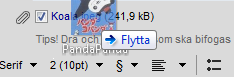 You can also attach a picture as an attachment by dragging and dropping it directly from your desktop to your message, and presto, it’s attached. What is important to keep in mind is that you have to drag the image file to the designated field. It does not work if you drag the image file into the message field.
You can also attach a picture as an attachment by dragging and dropping it directly from your desktop to your message, and presto, it’s attached. What is important to keep in mind is that you have to drag the image file to the designated field. It does not work if you drag the image file into the message field.
Save images in a folder and post a link to the
If you want to send several pictures to someone or if it’s an images with high resolution, file size of up to 5 MB, it may be easier if you save the pictures in a folder in your portfolio instead. Share the folder and give out its link to the one you want to have access to the pictures. Even though you can send large emails, it is not certain that your recipient can receive them.



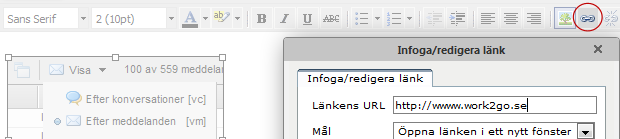
Comments are closed.