Here we show you how to create an auto reply message.
Auto reply messages can be practical to use even when you’re at the office. You might have a lot to do, a tight deadline or something else when you simply don’t have time to take care of e-mail in a few days. Create a reply message saying you have received their message but your reply may take some time. Anyone who sends you a message will get a confirmation that you received the message directly and thus become less impatient with getting answers from you.
To create an auto reply message, go to Preferences > out of office.
- Click Send auto-reply message when you want to activate and/or create one.
- Enter the message in the auto-reply message box.
- Specify time period.
- Check the box Show free/busy in your calendar and choose between Out of office or Busy to be shown in your calendar during this period. By default only one away message will be sent per incoming sender/e-mail address during a seven days period. Contact us if you want it to be sent out more often.



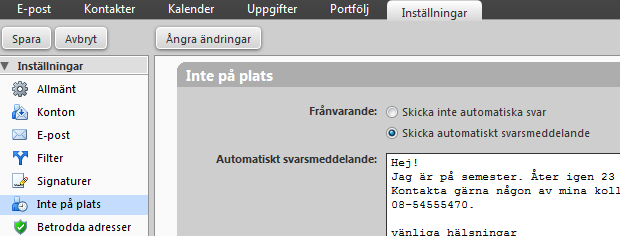
Comments are closed.