Filter helps you to get control of your inbox and sort incoming and outgoing e-mails automatically for you.
Go to the Preferences tab > Filters.
- Create a filter for incoming or outgoing e-mail by clicking on the appropriate tab.
- Click New filter and the Add Filters window opens.
- Give the filter a suitable name and tick the filter to be active.
- Set the conditions to suit the purpose of the filter.
- Don’t process additional filters should be checked. Click OK when finished.
One of – means that when one of these conditions is met, the action will be applied.
All – means that all conditions must be met for the action to be performed.
These steps can be repeated if the filter should include more conditions and actions.
Select the appropriate option from the drop down menu.
Creating a filter from an email
Right-click on a message or e-mail address and select New Filter / Add to Filter > New filter.
Example of how a filter can be created and used
For example if you want all messages from a particular e-mail address with a particular subject should be placed in a special folder, you can select the following settings.
- If all the following conditions are met:
- From – matches exactly enter the actual email address in the box.
- Click + to add another condition.
- Subject – contains enter the e-mails subject in the box.
- Perform the following actions: Save in folder (to find the right folder click Browse …)



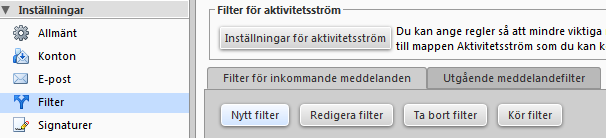
Comments are closed.