Here we explain how you can send e-mails from a different addresses even if you are still logged in to your own account.
It’s useful to create different personas (roles) if you sometimes want to send business e-mails from your company (info@yourdomain.com) and at other times private e-mails from you (name@yourdomain.com).
- Go to Preferences > Accounts.
- Click Add Persona.
- Fill in your information under “Persona Settings”.
Persona name, this is what you will see when you choose which persona you want to send your email from in the toolbar. You won’t see this name in the actual e-mail when you send it. - Type in the name you want to appear in the “From” field of outgoing emails.
Select what email address you want to send emails from.
NOTE! E-mail address must be registered in Work2Go, either as an account or as an additional email address/alias. - If you want the recipient to respond to another email address instead, tick the box next to “Reply-to” and select an email address from your list.
- Select a signature for the persona. If you haven’t already created one you can add it later. If you don’t want a signature added automatically, select “Do not attach signature”.
- Decide if you always want to select this persona automatically when replying e-mails sent to the specified email address or when you get a response to a particular folder.
- Click Save at the top left corner when you are finished.



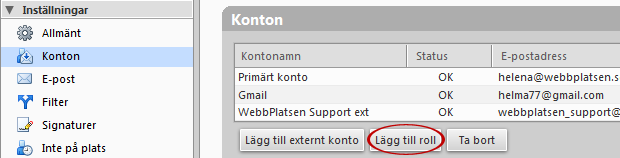
Comments are closed.