You can have an endless number of e–mail addresses linked to your account as aliases. Log in as administrator and add them as aliases.
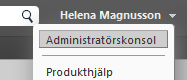 1. Login on your admin account.
1. Login on your admin account.
All customers/domains have at least one administrator account and usually it’s the e-mail address admin@yourdomain.com
2. Click the arrow next to the account name in the top right corner to select the Admin Console and log into the admin interface (same login as the account that you are already logged in).
3. Click Manage in the left column and then Alias.
4. Click the gear in the top right corner > New.
5. Enter the new e-mail address you want to create, for example info@yourdomain.com and then the e-mail address of the account that messages should be directed to (eg your e-mail address) > OK.
Alias is useful to create if your name in your e-mail address have differrent but common spelling variations. For example, your name is John Johnston and your e-mail address is john.johnston@yourdomain.com, it could be useful to create following aliases jon.johnston@yourdomain.com, jon.jonston@yourdomain.com and john.jonston@yourdomain.com
Dynamic email aliases
Work2Go also gives you the possibility to create dynamic aliases. You can write “+text” after the first part of the e-mail address, eg “anna+important@yourdomain.com”. The message will then be sent to the inbox of “anna@yourdomain.com”. If you then have a filter containing “+important” such message will be moved to a particular folder when they are received.



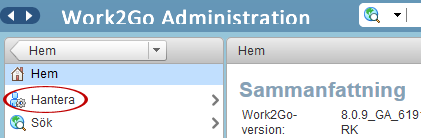

Comments are closed.